In today’s digital age, managing your email efficiently is crucial. If you’re an AT&T email user, setting up your account correctly across various devices and email clients ensures seamless communication. Incorporating quality management software can further enhance email accuracy and compliance. This guide will walk you through the essential settings and configurations to optimize your AT&T email experience.
Understanding Email Protocols: IMAP vs. POP3
Before diving into the setup process, it’s important to understand the two primary protocols used for retrieving emails: IMAP and POP3.
IMAP (Internet Message Access Protocol)
IMAP allows you to access your emails from multiple devices. When you read an email using IMAP, you’re viewing it directly from the email server. This means:
- Synchronization: Actions like reading, deleting, or organizing emails are mirrored across all devices.
- Server Storage: Emails remain on the server until you delete them, ensuring consistent access.
Best For: Users who check their email from various devices, such as smartphones, tablets, and computers.
POP3 (Post Office Protocol 3)
POP3 downloads emails from the server to a single device and usually deletes them from the server afterward. This approach offers:
- Local Storage: Emails are stored on your device, allowing offline access.
- Reduced Server Load: Since emails are removed from the server, it frees up server space.
Best For: Users who primarily access their email from one device and prefer offline access.
Note: AT&T recommends using IMAP for a more flexible and synchronized experience across multiple devices.
AT&T Email Server Settings
To configure your AT&T email on various clients, you’ll need the specific server settings. Below are the settings for both IMAP and POP3 configurations.
IMAP Settings (Recommended)
- Incoming Mail Server:
- Server: imap.mail.att.net
- Port: 993
- Requires SSL: Yes
- Outgoing Mail Server (SMTP):
- Server: smtp.mail.att.net
- Port: 465 or 587
- Requires SSL: Yes
- Requires Authentication: Yes
- Login Information:
- Email: Your full AT&T email address (e.g., [email protected])
- Password: Your secure mail key or email password
POP3 Settings
- Incoming Mail Server:
- Server: inbound.att.net
- Port: 995
- Requires SSL: Yes
- Outgoing Mail Server (SMTP):
- Server: outbound.att.net
- Port: 465
- Requires SSL: Yes
- Requires Authentication: Yes
- Login Information:
- Email: Your full AT&T email address
- Password: Your secure mail key or email password
Important: AT&T has implemented security updates requiring users to create a secure mail key for email applications. This key replaces your account password when setting up your email in apps like Outlook or Apple Mail. CCaaS solutions can also benefit from enhanced security measures to protect customer communications.
Setting Up AT&T Email on Popular Clients
Let’s explore how to set up your AT&T email on some of the most commonly used email clients.
Microsoft Outlook 2016
- Open Outlook:
- Navigate to File > Add Account.
- Manual Setup:
- Choose Manual setup or additional server types and click Next.
- Select Service:
- Opt for POP or IMAP and proceed.
- User Information:
- Enter your name and full AT&T email address.
- Server Information:
- Account Type: Select IMAP or POP3.
- Incoming Mail Server: Use the respective server address (imap.mail.att.net for IMAP or inbound.att.net for POP3).
- Outgoing Mail Server: smtp.mail.att.net.
- Login Information:
- Username: Your full email address.
- Password: Enter your secure mail key.
- More Settings:
- Under the Outgoing Server tab, check My outgoing server (SMTP) requires authentication and select Use same settings as my incoming mail server.
- In the Advanced tab, input the appropriate port numbers and select SSL for encrypted connections.
- Finish:
- Test the account settings and complete the setup.
Windows Mail App
- Access Accounts:
- Open Windows Mail and press Windows key + C to access the Charms Menu.
- Select Settings > Accounts > Add an account.
- Choose Account Type:
- Select Yahoo! (since AT&T email is powered by Yahoo).
- Enter Credentials:
- Input your full AT&T email address and secure mail key.
- Connect:
- Follow the prompts to complete the setup.
Note: Windows Mail supports only IMAP configurations.
Common Issues and Troubleshooting
Even with the correct settings, you might encounter some issues. Here are common problems and their solutions:
Authentication Errors
Symptom: Repeated prompts for username and password.
Solution:
- Ensure you’re using your secure mail key instead of your account password.
- Double-check that your full email address is entered correctly.
Unable to Send Emails
Symptom: Emails remain in the outbox or fail to send.
Solution:
- Verify that the outgoing mail server (SMTP) settings are correct.
- Ensure that My outgoing server (SMTP) requires authentication is enabled.
- Confirm that the correct port (465 or 587) is used with SSL enabled.
Unable to Receive Emails
Symptom: Not receiving new emails.
Solution:
- Check that the incoming mail server settings are accurate.
- Ensure SSL is enabled for the incoming server.
- Verify that your account storage isn’t full.
Best Practices for AT&T Email Configuration
To maintain optimal performance and security:
- Regularly Update Your Password: Change your email password periodically and update your secure mail key accordingly.
- Monitor Account Activity: Keep an eye on any unfamiliar activity and update security settings as needed.
- Stay Informed: AT&T occasionally updates its security protocols. Ensure you’re aware of any changes that might affect your email settings.
Conclusion
Properly configuring your AT&T email settings is essential for seamless and secure communication. By following the guidelines outlined above, you can ensure that your email operates efficiently across all your devices. Remember to keep your settings updated and stay informed about any changes from AT&T to maintain optimal performance.








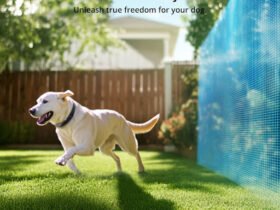

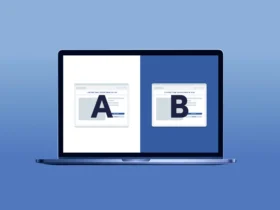



Leave a Reply