To get access to location-restricted applications, safeguard their privacy, or improve performance in location-based games like Pokémon GO or Jurassic World Alive, people spoof location on iPhone or Android devices. Spoofing your location is easy if you don’t root your Android handset. Whether you want to test a GPS-based service or trick an app into thinking you’re in a different nation, this guide will show you how to change your GPS position on Android using simple tools and apps.
Part 1: How to Change Location on Android using VPN
Changing your location on Android with a VPN is a simple way to gain access to data that is geographically restricted, improve your privacy, and protect your internet connection. VPNs can hide your IP address and make it appear as though you are browsing from a different location, even though they don’t really change your GPS coordinates. This comprehensive guide explains how to use a VPN on an Android device to alter your location.
Step 1: To get started, you’ll need a reliable VPN service. After installing the VPN app from the Google Play Store, install it. Among the popular options are:
- ExpressVPN
- NordVPN
- CyberGhost
- Surfshark
- ProtonVPN
Step 2: Launch the VPN software. Create an account if you don’t already have one, or log in with your existing credentials. Although several VPNs provide free or trial versions, a paid version typically has better security features, quicker connections, and a wider variety of servers.
Step 3: Launch the VPN software to see the list of servers that are reachable. Select a server from the country or region you want to seem to be in. For example, if you want to see content that is only available in the United States, select a U.S.-based server. Click Connect, or a similar option, to establish the VPN connection.
Step 4: When you sign up, the VPN will provide you an IP address based on the server you choose. Open a browser and put “What’s my IP” into the search box to check if your IP address reflects the new location. Alternatively, you may use websites like “iplocation.net” to verify that your browser’s location has been changed.
Step 5: You may access geo-restricted streaming services like Netflix, Hulu, or BBC iPlayer, see websites or apps that could be blocked in your region, or enhance your privacy by using your new virtual location to conceal your real location while browsing.
Part 2: How to Use an Android Device to Change Location using TunesKit
If using a VPN to change your Android device’s GPS position is too much hassle, here’s a way to change your device’s location instantaneously without one. TunesKit Location Changer is a safe and secure location spoofing utility that doesn’t need rooting or jailbreaking your smartphone. It only takes three simple actions to update the location of your Android device. Its user-friendly interface allows you to choose from five distinct settings. It is compatible with both iOS and Android smartphones and allows you to manually alter your position on the map or enter exact coordinates. Furthermore, because it can create original routes between different locations, it is ideal for location-based games like Pokémon GO.
Step 1: Connect your devices and activate developer mode.
Click the “try it free” button to start TunesKit Location Changer after downloading and installing it on your PC. Use a USB wire to connect your Android handset to the PC. To activate USB Debugging on your Android smartphone, navigate to Settings > Developer Options > USB Debugging. If Developer Options are not accessible, go to Settings > About Phone and press Build Number seven times to bring them up.
Step 2: Get started with the location change.
when the device is in developer mode. Your Android smartphone’s OS installs the Location Changer APP automatically. Finally, select Change Location from the main screen. Once the disclaimer has been read and accepted, click Start.
Step 3: Effectively switch locations
To find a specific location, enter the address or GPS coordinates in the search field. Drag and drop the pin on the map to manually choose the desired spot. Once you have selected a location, click Start Modifying to change the location of your Android smartphone.
Part 3: FAQs
Q1: Will my phone’s battery drain faster as a result of GPS spoofing?
Placement services often work in the background to keep the fake GPS position, thus faking your location might somewhat drain your battery.
Q2: Can social media apps like Facebook and Instagram change where I am?
It is possible to fabricate your location on Android so that social media apps like Facebook, Instagram, and Snapchat think you are someplace else.
Q3: How can I get back to where I usually am?
To reset your position, you may either exit the GPS spoofing application or disable the Mock Locations feature in Developer Options. If you used TunesKit Location Changer to fake your location, you can simply get it back by restarting your phone.
Q4: Do I need to keep the app running in order to maintain the fake location?
Yes, the bulk of GPS spoofing programs require background operation to maintain the fake location. If you exit the app, your GPS will revert to its initial position.
Part 4: Conclusion
To sum up, changing the GPS position of your Android device is a simple yet efficient way to enjoy location-based apps and games, obtain material that is appropriate for a certain area, and enhance privacy. TunesKit Location Changer is a very helpful tool, even if there are other ways to fake your location without rooting your phone or utilizing a VPN. Android users appreciate it since it offers a seamless and safe way to control the GPS position of your smartphone. This capacity is supported by its advanced features, such as simulated movement, one-click location switching, and an intuitive interface.








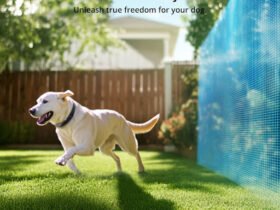





Leave a Reply